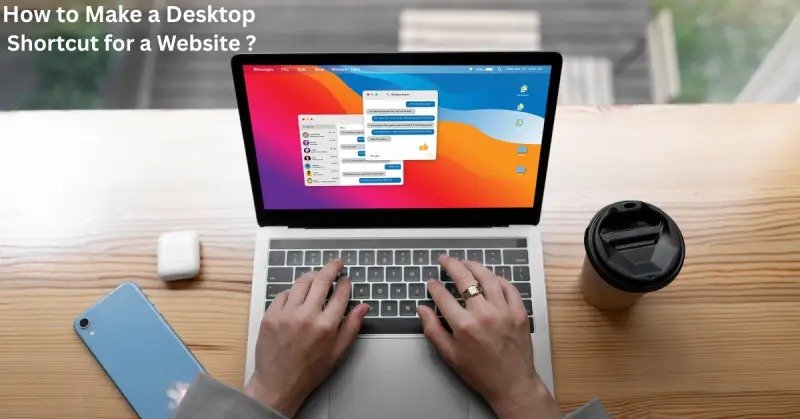5 Easy Ways to Create Website Shortcuts on Windows, Mac & Mobile (2025 Guide)
Do you open the same websites every single day?
Maybe Gmail, your business dashboard, or your favorite learning portal.
Opening the browser, typing the address, and logging in again can feel repetitive especially when you visit the same sites multiple times daily.
That’s where desktop shortcuts come in. They let you open any website with just one click, no typing, no searching, just instant access.
In this updated 2025 guide, you’ll learn how to create website shortcuts on Windows, Mac, and mobile easily. We’ll also share real-life examples and safety tips to make sure your shortcuts are both helpful and secure.
Why You Should Create Website Shortcuts
Think of a website shortcut like a direct door to your favorite site. Instead of opening your browser and typing a long address, you just click an icon and you’re there instantly.
Here’s why it’s worth doing:
- Save Time: Skip typing long URLs again and again.
- Stay Organized: Keep important websites visible right on your desktop.
- Boost Productivity: Great for dashboards, CRMs, or email platforms.
- Simplify Access for Family: Kids or parents can open websites easily without confusion.
Example:
If you’re a student, you can create shortcuts for Google Classroom or Zoom.
If you’re an online business owner, shortcuts to your website or analytics dashboard can save valuable minutes every day.
How to Make a Website Shortcut on Windows
Windows users have more than one way to create shortcuts. Let’s look at the easiest and most reliable methods.
1. Using Google Chrome
This method creates app-like shortcuts that open in their own window.
Steps:
- Open Google Chrome and go to your favorite website (for example, Gmail).
- Click the three dots in the top-right corner.
- Choose More Tools → Create Shortcut.
- Type a name for your shortcut.
- (Optional) Tick Open as window to make it behave like a separate app.
- Click Create.
Now, you’ll see a clickable icon on your desktop. Just double-click it, and your site opens directly, no browser search needed.
Example:
If you manage your business on Shopify or Trello, this shortcut opens your dashboard with one click.
2. Using Microsoft Edge
If you use Edge, Microsoft makes shortcut creation just as simple.
Steps:
- Open Edge and go to your website.
- Click the three dots menu on the top-right.
- Select Apps → Install this site as an app.
- Name your shortcut and click Install.
You’ll find it on your desktop and Start menu ready to open anytime.
Example:
You can create an instant shortcut for your HR portal, task manager, or email platform.
3. Manual Shortcut (Works in All Browsers)
Don’t worry if you’re not using Chrome or Edge. You can manually create a shortcut that works with any browser.
Steps:
- Right-click anywhere on your desktop.
- Choose New → Shortcut.
- Enter your website URL (for example: https://yourwebsite.com).
- Click Next, give it a name, and click Finish.
✅ That’s it! Your new shortcut opens the site in your default browser.
Creating shortcuts can be surprisingly simple once you know the right steps. If you’d like a more detailed walkthrough with visuals for Windows, Mac, and even mobile, check out How to Make a Desktop Shortcut for a Website by Ambreen Basit, a practical guide packed with real-world examples.
How to Make a Website Shortcut on Mac
Mac users can also make shortcuts quickly using Safari or Chrome.
1. Safari Drag-and-Drop Method
- Open Safari and go to your desired website.
- Click and drag the URL from the address bar onto your desktop.
This creates a .webloc file that works as a clickable shortcut.
Example:
You can create shortcuts for tools like Notion, Slack, or your online study platform.
2. Chrome Shortcut on Mac
- Open Chrome and visit your website.
- Click the three dots → More Tools → Create Shortcut.
- Select Open as window and click Create.
- Open the Applications folder and drag the shortcut to your desktop.
It now behaves just like an app perfect for quick access to your favorite sites.
How to Add a Website Shortcut to Mobile
Mobile users can also make use of shortcuts on both Android and iPhone. These act like real app icons.
Android (Google Chrome)
- Open Chrome → Visit your site.
- Tap the three dots → Add to Home Screen.
- Enter a name → Tap Add.
Now it appears as an icon on your phone’s home screen.
Example:
Keep your school website, news site, or client portal just one tap away.
iPhone (Safari)
- Open Safari → Go to the website.
- Tap the Share icon (bottom center).
- Select Add to Home Screen → Name it → Tap Add.
The shortcut now looks exactly like a mobile app icon.
Are Website Shortcuts Safe?
Yes, but like any tool, you should use them wisely.
Here are a few safety tips:
- Create shortcuts only from trusted websites.
- Always double-check URLs before saving them.
- Update your browser regularly for the latest security patches.
- Avoid creating shortcuts for sites that handle sensitive data unless it’s your own secure login page.
Bonus Tip : Assign Shortcut Keys
Want to open your favorite sites with keyboard keys instead of clicking?
Windows allows you to set custom shortcut keys.
Steps:
- Right-click your desktop shortcut → Click Properties.
- In the Shortcut key field, press a key combo (e.g., Ctrl + Alt + G).
- Click Apply → OK.
Now pressing those keys instantly opens your website.
👉 Example:
Use Ctrl + Alt + Y to open YouTube or Ctrl + Alt + M for Gmail.
Conclusion
Website shortcuts are simple but powerful tools that make daily browsing smoother and faster.
Whether you’re a student opening study portals, a business owner managing online tools, or just someone who values time, these shortcuts are worth creating.
They’re quick to set up, safe to use, and can be customized for your workflow.
If you haven’t tried them yet, start with one today. It might just become your favorite productivity trick of 2025.
Looking to collaborate with a tech professional or need assistance with web and software solutions? Feel free to contact me today to get started.